Availability
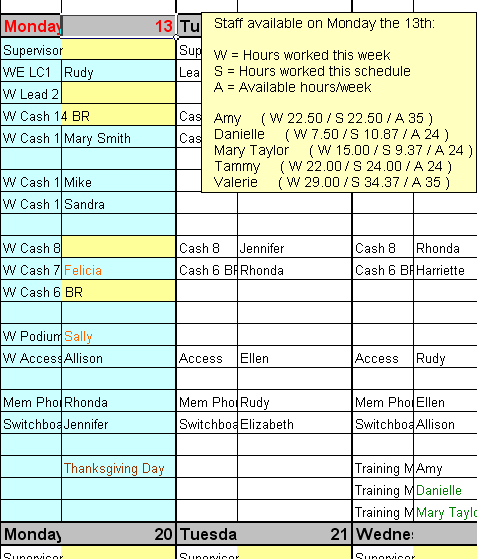
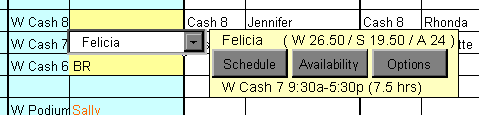
Beside each name in the list of staff you will see three numbers with a letter beside each number. The number beside the letter "W" represents how many hours an employee is scheduled for in the current week. The number beside the letter "S" represents how many hours the employee is averaging per week through out the entire schedule, and the letter "A" represents how many hours that employee is available to work each week.
You can also see the same hourly figures for a staff member by clicking on their name if they are on the schedule. This also pops out a menu where you can click on Schedule, Availability or Options. Clicking on Schedule opens up the schedule for that staff member, clicking on Availability shows their availability, and clicking on Options opens the Group Editor.
Setup
MainIntroduction
Step 1: Setting up Shifts
Step 2: Setting up Staff
• Contract Status
• Lunch Break Length
• Hours Per Week
• Works Statutory Holidays
• Max Hrs/Day Before OT
• Max Hrs/Week Before OT
• Availability - Days of Week
• Vacation Days/Days Off
• Personal Days
• Lieu Days
• Extra Days Available
• Trained & Untrained Shifts
• Notes
Step 3: Setting the Schedule• Lunch Break Length
• Hours Per Week
• Works Statutory Holidays
• Max Hrs/Day Before OT
• Max Hrs/Week Before OT
• Availability - Days of Week
• Vacation Days/Days Off
• Personal Days
• Lieu Days
• Extra Days Available
• Trained & Untrained Shifts
• Notes
Making the Schedule
Deleting the ScheduleEntering a Shift
Assigning Staff to Shifts
Using the Group Editor
Cutting & Pasting
Using the Auto Scheduler
Using the Schedules View Editor
Updating the Schedule
Turning on The Log SheetRecording Late Arrivals, Etc.
Sick/Personal Days & No Shows
Adding Notes
Importing Another Schedule
Viewing the Schedule
AvailabilityColours
Hide Times/Show Times
Display Options
Schedule View & Printing
Weekly Hours
Log Sheet
Reports
