Display Options
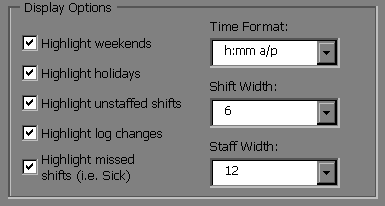
These display options can be used to customize which colours are displayed on the schedule, which format is used to display shift start and end times, or which width is used for all of the columns in the spreadsheet.
They include:
- Highlight weekends: All weekends will be highlighted in a light blue colour.
- Higlight holidays: All dates that are entered as a holiday (just to the left of the display options) will be highlighted in a light blue colour.
- Highlight unstaffed shifts: Any shifts that are placed onto the schedule, which are not filled by a staff member will be highlighted yellow.
- Highlight log changes: After the log sheet is turned on, any changes that are made to the schedule will be highlighted orange.
- Highlight missed shifts: Any shifts that count as a missed shift, such as "Sick", "Personal Day", "Lieu" and "No Show" will highlighted in purple.
- Time Format: Allows you change the way shift start and end times are displayed to the following formats:
• h:mm am/pm (e.g. 2:45pm)
• h:mm a/p (e.g. 2:45p)
• h:mm (e.g. 14:45)
The column widths for the shift start and end times will automatically be adjusted to fit each of the different time formats that are selected. The fewer characters that are required to display the time, the narrower the columns will be. - Shift Width: Allows you to change the width of all of the columns that display shift name on the schedule.
- Staff Width: Allows you to change the width of all of the columns that display staff names on the schedule.
Setup
MainIntroduction
Step 1: Setting up Shifts
Step 2: Setting up Staff
• Contract Status
• Lunch Break Length
• Hours Per Week
• Works Statutory Holidays
• Max Hrs/Day Before OT
• Max Hrs/Week Before OT
• Availability - Days of Week
• Vacation Days/Days Off
• Personal Days
• Lieu Days
• Extra Days Available
• Trained & Untrained Shifts
• Notes
Step 3: Setting the Schedule• Lunch Break Length
• Hours Per Week
• Works Statutory Holidays
• Max Hrs/Day Before OT
• Max Hrs/Week Before OT
• Availability - Days of Week
• Vacation Days/Days Off
• Personal Days
• Lieu Days
• Extra Days Available
• Trained & Untrained Shifts
• Notes
Making the Schedule
Deleting the ScheduleEntering a Shift
Assigning Staff to Shifts
Using the Group Editor
Cutting & Pasting
Using the Auto Scheduler
Using the Schedules View Editor
Updating the Schedule
Turning on The Log SheetRecording Late Arrivals, Etc.
Sick/Personal Days & No Shows
Adding Notes
Importing Another Schedule
Viewing the Schedule
AvailabilityColours
Hide Times/Show Times
Display Options
Schedule View & Printing
Weekly Hours
Log Sheet
Reports
